How To Set Up Your First Google Ad
What’s a Rich Text element?
The rich text element allows you to create and format headings, paragraphs, blockquotes, images, and video all in one place instead of having to add and format them individually. Just double-click and easily create content.
Static and dynamic content editing
A rich text element can be used with static or dynamic content. For static content, just drop it into any page and begin editing. For dynamic content, add a rich text field to any collection and then connect a rich text element to that field in the settings panel. Voila!
How to customize formatting for each rich text
Headings, paragraphs, blockquotes, figures, images, and figure captions can all be styled after a class is added to the rich text element using the "When inside of" nested selector system.
Like Facebook and Instagram, Google is one of the premier advertising platforms that allow businesses and brands alike the opportunity to appear in front of their target audience during the most opportune times - when they are searching. Search intent is probably the most important factor to Google (and other search engine based advertising) being one of - if not the - best advertising platforms out there.
Because Google is also the largest search engine in the world, it begs the question of why you wouldn’t utilise it to your advantage.
In what follows, we’ll be sharing a step-by-step guide for setting up a Google ad. If implemented correctly, and should you choose the most appropriate ad type, you should be able to see some results coming in pretty quickly.
Types of Google Ads
To be successful in creating your first Google ad, you need to first gain an understanding of the several types of Google ads that there are to choose from. While you may presume that because Google is a search engine, they only offer search ads, the opposite happens to be true.
Here are some of the ads offered by Google:
- Search
- Display
- Video
- In-app
- Shopping
Search
This type of ad is arguably the most common when it comes to Google. Search ads are text ads that appear in search engines as a result of a given keyword search.
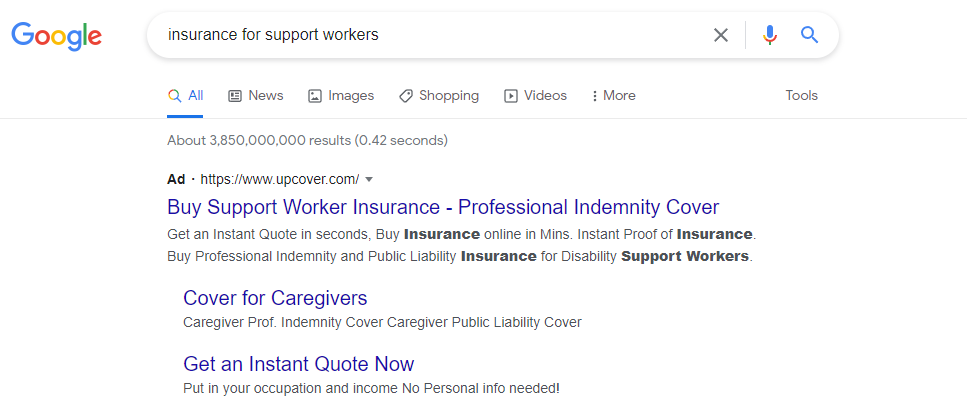
Display
This type of ad is the modern-day digital billboard. Appearing on websites across Google’s network of websites, display ads are a great way for promotional material.

Video
Appearing on YouTube’s dashboard, video ads are ads that comprise actual video content, video banners, and ad icons on top of other videos. While Google is an incredible network on its own, YouTube is just as effective depending on your goals. YouTube is the second biggest search engine behind Google, so it's definitely an avenue worth looking into.
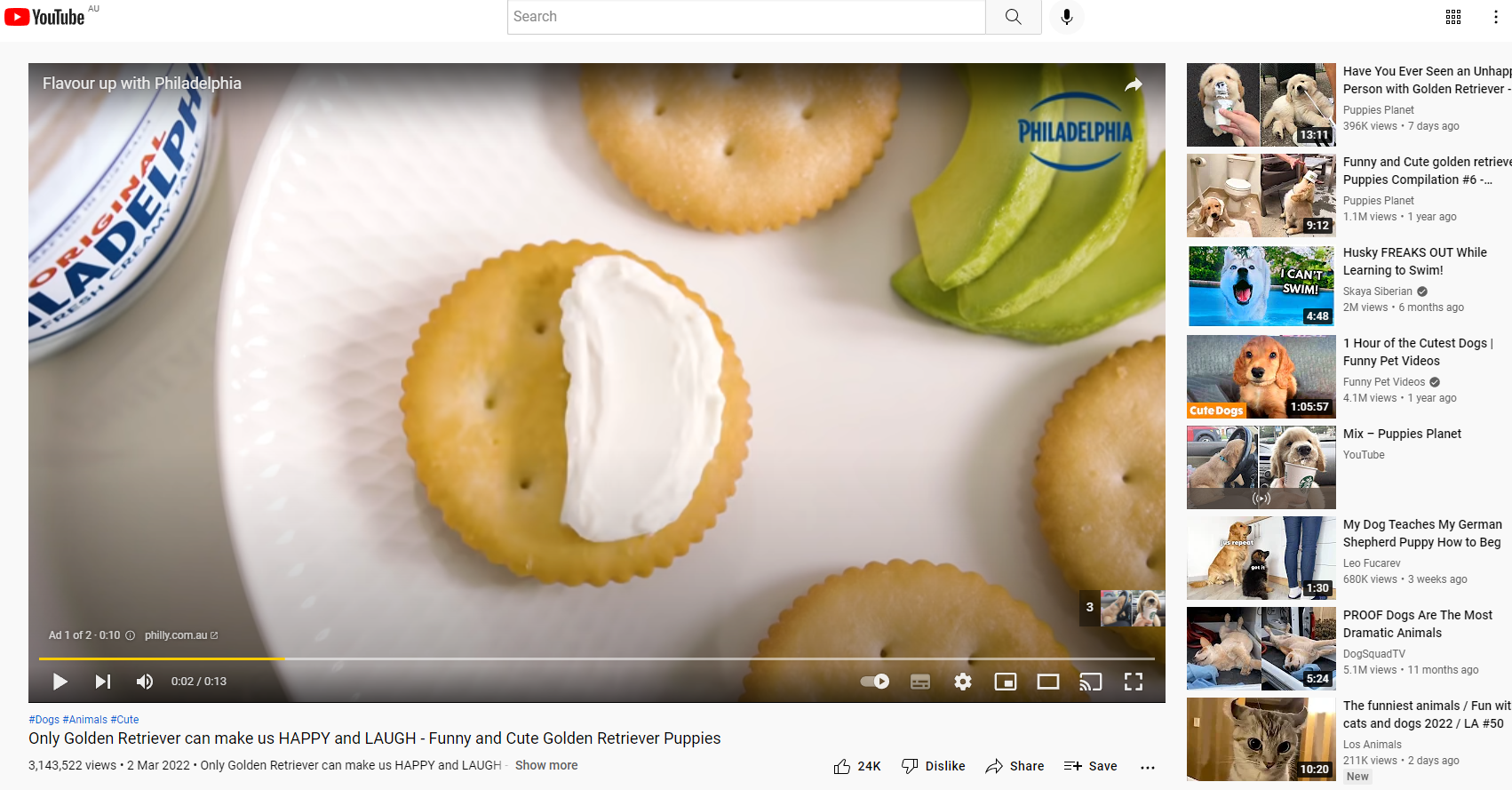
In-App
This type of ad is essentially a display ad, however, it appears inside of mobile applications rather than websites and other platforms. Apps may sign up to the Google advertising network to earn extra revenue while users are using the app.
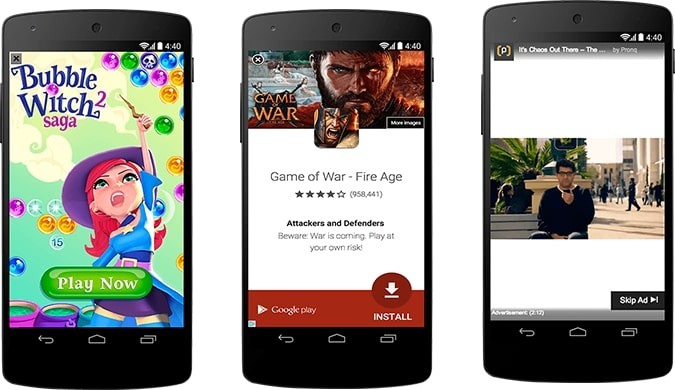
Shopping
This type of ad is, evidently, a great choice for those looking to promote a product. Appearing on search results pages and Google Shopping pages, shopping ads is a great way to digitally showcase a product. Shopping ads appear above search ads (where applicable) and also in the "Shopping" tab on Google.
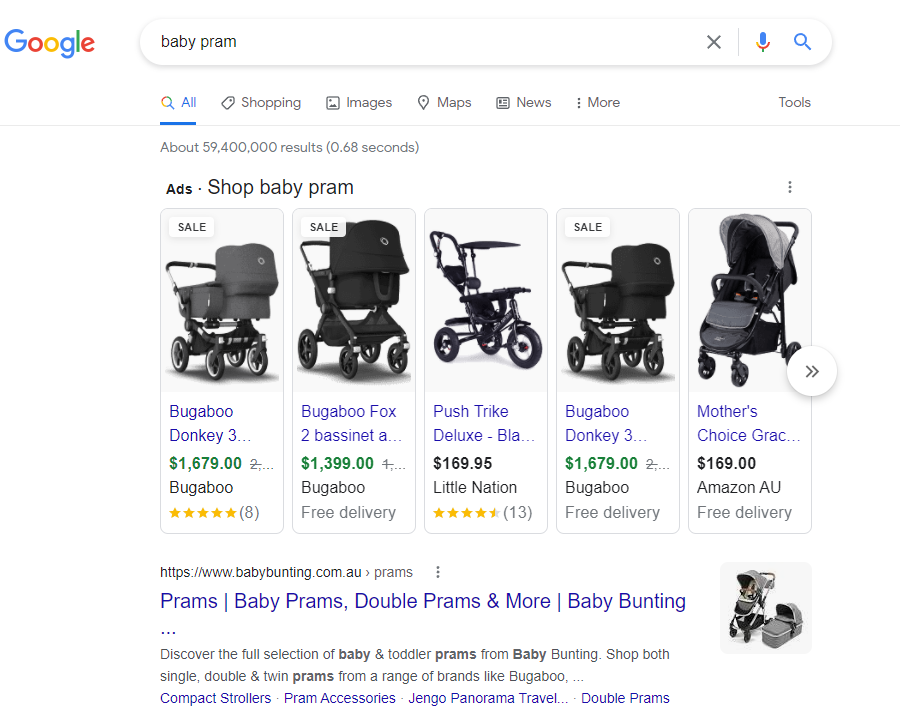
How to Set Up Your First Google Ad
Whether you’re a business, brand, or marketing professional looking to gain traction online and begin to appear in front of desirable target audiences, Google is a platform you’re going to want to consider using.
Before you begin to set up your first ad, however, you’re going to first need to create an account. This article is going to go through setting up Google Ads using an "advanced" account. To do this, on the signup page select the advanced option in the bottom left, it might also say "start without creating a campaign". Once you’ve created an account and inputted all relevant information regarding billing and otherwise, all you need to do to get started is to click the “Start Now” button at the top right of your Google Ads dashboard.
To proceed, simply click the “+ New Campaign” option and begin creating the ad.
Step 1: Choose Campaign Goal/Objective
The first and most logical step to creating your first Google ad is to choose your campaign goal.
Choosing the right goal will not only imply to Google what your intentions are but it will provide Google with the necessary information to ensure your goals are met, or at the very least, provided with the best opportunity for those goals to be met.
There are a total of six (6) campaign goals to choose from, including but not limited to sales, leads, and traffic. You can hover over each of these options to get a bit more information about them. Here is the basics:
- Sales - when you want to optimise for selling a product (this doesn't mean a shopping ad, it can be a search, display, video, in-app or shopping ad)
- Leads - when you want to generate leads (emails, phone numbers etc) on your website
- Website Traffic - when you just want to get as much traffic to your website at the cheapest cost, without optimising for anything in particular
- Product & Brand Consideration - useful for raising awareness about your product or brand, slightly more focused than Brand Awareness & Reach
- Brand Awareness & Reach - to show your ad to as many people as possible on a broad spectrum
- App Promotions - to encourage downloads of your mobile app
Once you choose a goal, the next step is to choose your ad type. You can also create a campaign without a goal's guidance however, it's recommended to select the goal that best suits your requirements.
Step 2: Choose Ad Campaign Type
Upon choosing your goal, you’ll be prompted to choose your campaign type. As mentioned earlier, the campaign type is essentially how your ad will be displayed and where.
Similar to the goals, there are a total of six (6) campaign types, including but not limited to search, display, and video. Depending on what type of campaign you opt for, the steps that follow may vary slightly as certain campaign types can only be used with certain goals.
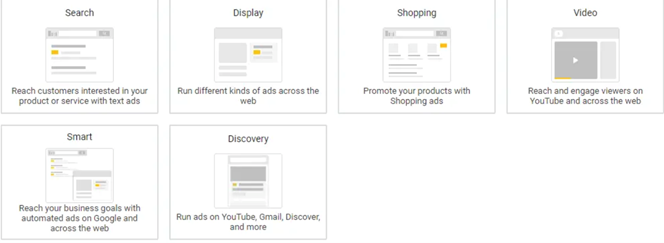
The general premise of how to set up your first Google ad, however, remains the same. Once you’re ready to proceed to step 3, simply click “Continue”.
Step 3: Target Audience & Budgetary Confinements
If you’ve ever compiled a Facebook Ad, you know that targeting an audience involves selecting several demographic-based filters to ensure the most accurate selection. These demographic-based filters include location and language, while also allowing you to upload your own custom audiences, as well.

Once you’ve selected your target audience, it’s time to input budgetary constraints and bidding strategies. Google provides several bidding options based on your goals and allows you to determine how to achieve the most clicks. You can start off with default options here until you want to start experimenting with more advanced methods of bidding.
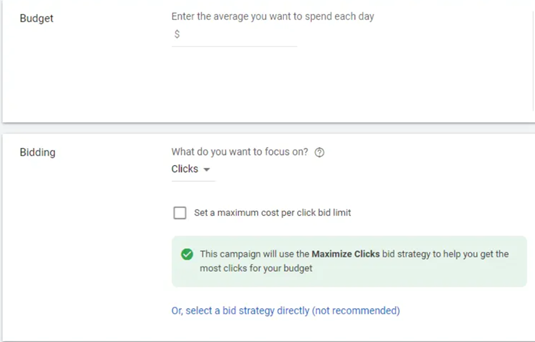
When you’re ready to proceed to the next step, simply click “Save” and “Continue”.
Step 4: Enter Your Keywords
Keywords are essentially what makes a Google Ad so powerful. Without going into too much detail, a keyword is any word (or string of words) that you can bid on to show your ad when a user searches on Google. For example, if you searched Google for "support worker public liability insurance" this would be considered the keyword. In this instance, upcover is bidding on this keyword and an ad will be shown that's relevant to your search.
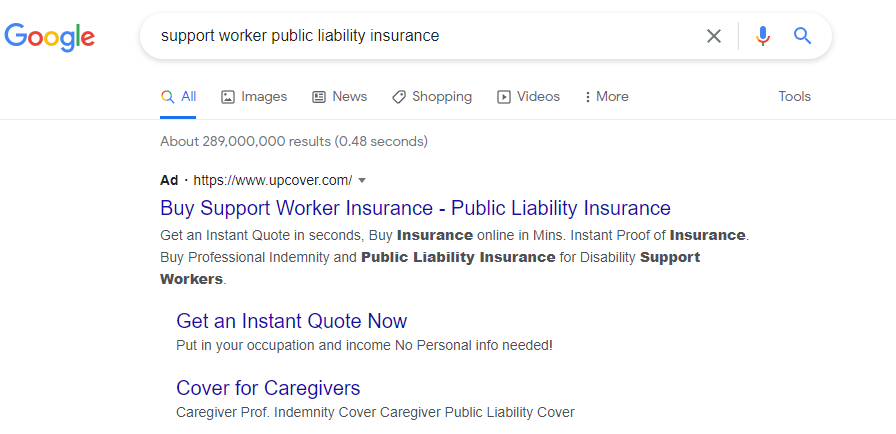
There are plenty of things to discuss about keywords including match types and different methods of grouping them, but for now, simply enter any relevant keywords (just think of relevant search terms your customers might use) in the keywords box. Use a new line for each keyword you want to bid on.
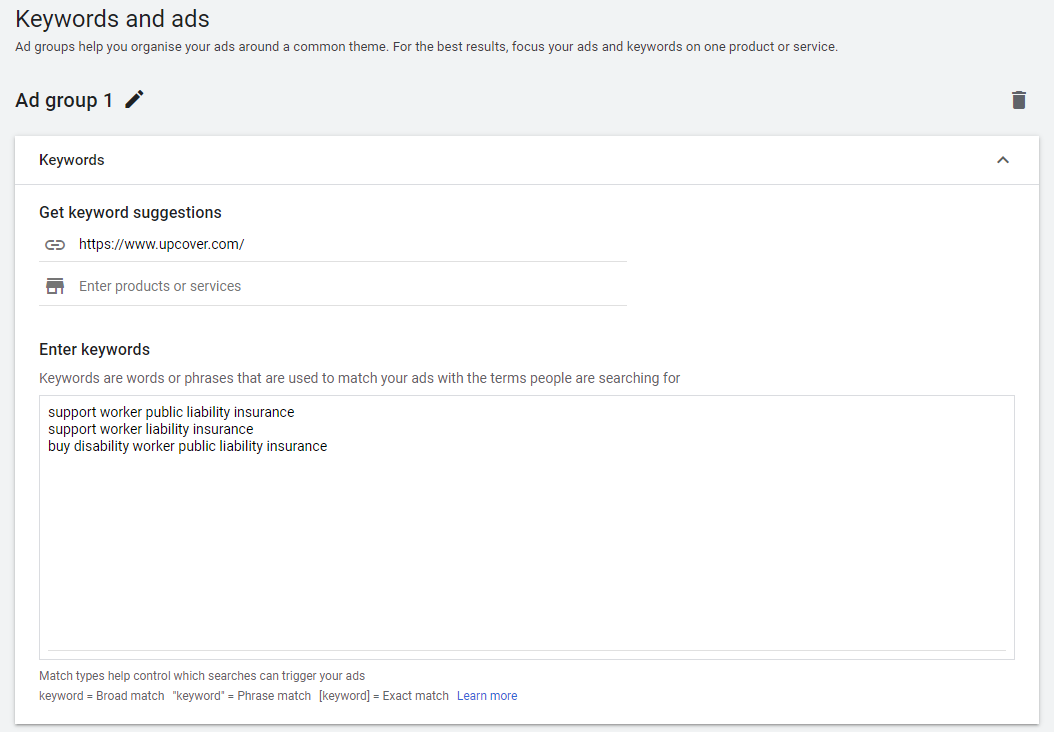
Once done, you can proceed to creating your ad and publishing it.
Step 5: Create & Publish Your Ad
You’ve made it to the final step! Fairly straightforward, right?!
Now that you’ve compiled all of the data points and inputted all of the ad preferences, it’s now time to actually upload the ad content. This includes the URL, the headline, and the description, as well as the visual content if applicable. This is what the user will see when you ad appears.
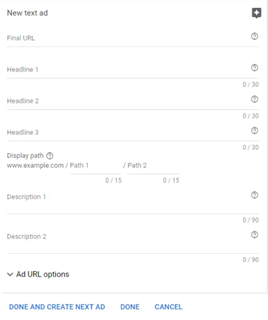
Because Google is the largest search engine in the world, it’s important to play to your strengths and strategically base your ad copy on primary keywords. Be sure to consider keyword placements, avoid keyword stuffing, and keep the copy itself concise and specific.
Finally, in order to experience the highest conversion rates, be sure to include a call to action within the copy as well!
Once you’ve previewed the ad that you’ve created, all that’s left to do is click “Publish".
Congratulations! You’ve just created your very first Google ad campaign!
Now that your business is up and running on Google Ads, it might be a good time to check out our instant quote generator to get an estimate on your business insurance policy in seconds!
.webp)

.svg)